Introduction: What is the HSS GameStick?
The HSS GameStick is a compact, plug-and-play gaming device that connects to your TV via HDMI, allowing you to play thousands of classic and modern games effortlessly. Whether you’re a retro gaming fan or looking for an affordable gaming solution, the HSS GameStick offers convenience and versatility.
However, to get the best gaming experience, proper setup and manual configuration are essential. In this guide, we’ll walk you through the manual settings for HSS GameStick, including setup, customization, and troubleshooting tips.
Setting Up the HSS GameStick for the First Time
Step 1: Unboxing and Connecting the Device
Before you start, ensure you have the following items in the box:
✅ HSS GameStick Console
✅ Wireless Controllers
✅ Power Adapter & USB Cable
✅ HDMI Extension Cable
✅ User Manual
Now, follow these steps to connect the GameStick to your TV:
- Plug the HSS GameStick into an HDMI port on your TV or monitor.
- Connect the power adapter to the GameStick and plug it into an outlet.
- Power on your TV and select the correct HDMI input.
- Turn on the GameStick—you should see the main menu screen.
Navigating the HSS GameStick Menu

The HSS GameStick comes with an intuitive menu interface that allows you to:
- Browse through game categories
- Access settings and customization options
- Connect to Wi-Fi and update firmware
Controller Pairing Instructions for manual hssgamestick
- Insert batteries into the wireless controllers.
- Hold the “Home” button for a few seconds until the controller LED starts blinking.
- The controller will automatically pair with the GameStick.
If the connection fails, restart both the console and the controller, then repeat the pairing process.
Manual Settings for HSS GameStick
To enhance your gaming experience, here are key manual settings you can adjust:
1. Display and Resolution Settings
- Go to “Settings” → “Display”
- Adjust screen resolution for optimal graphics performance (720p, 1080p, or auto-detect)
- Enable Full-Screen Mode for widescreen compatibility
- Adjust brightness and contrast levels for a better visual experience
2. Sound and Audio Configuration
- Go to “Settings” → “Audio”
- Adjust volume levels
- Choose between HDMI or AUX output
- Enable Surround Sound Mode for enhanced audio experience
3. Game Controller Configuration
- Go to “Settings” → “Controller Setup”
- Map buttons for custom gameplay
- Enable Turbo Mode for faster response times in action games
- Adjust sensitivity for joysticks and triggers
Game Installation and Management
1. Adding New Games
Many HSS GameStick models come preloaded with thousands of games, but you can add more:
- Via USB Storage:
- Download compatible ROM files onto a USB flash drive.
- Plug the USB drive into the GameStick.
- Navigate to “File Manager” → “USB” → Select the game and install.
- Via Internet Download:
- Connect the GameStick to Wi-Fi.
- Open the built-in game store and download available titles.
2. Managing Saved Games
- Go to “Game Library” → “Saved Data”
- View and delete save files to free up storage
- Enable Auto-Save Mode for seamless gaming progress
Troubleshooting Common Issues
1. No Signal or Black Screen
🔹 Ensure the HDMI cable is properly connected.
🔹 Try using a different HDMI port on your TV.
🔹 Restart the GameStick and TV.
2. Controller Not Responding
🔹 Replace the batteries or recharge the controller.
🔹 Re-pair the controller following the setup steps.
🔹 Check for interference from other wireless devices.
3. Games Not Loading or Crashing
🔹 Clear cache in “Settings” → “Storage”.
🔹 Update the firmware via “Settings” → “System Update”.
🔹 Ensure sufficient storage space is available.
Conclusion: Optimize Your HSS GameStick Experience
With the right settings and manual configurations, your HSS GameStick can deliver an incredible gaming experience. By adjusting display, audio, and controller settings, adding new games, and troubleshooting issues, you can maximize your gaming enjoyment.
💬 Got questions or need further help? Drop a comment below, and let’s troubleshoot together!