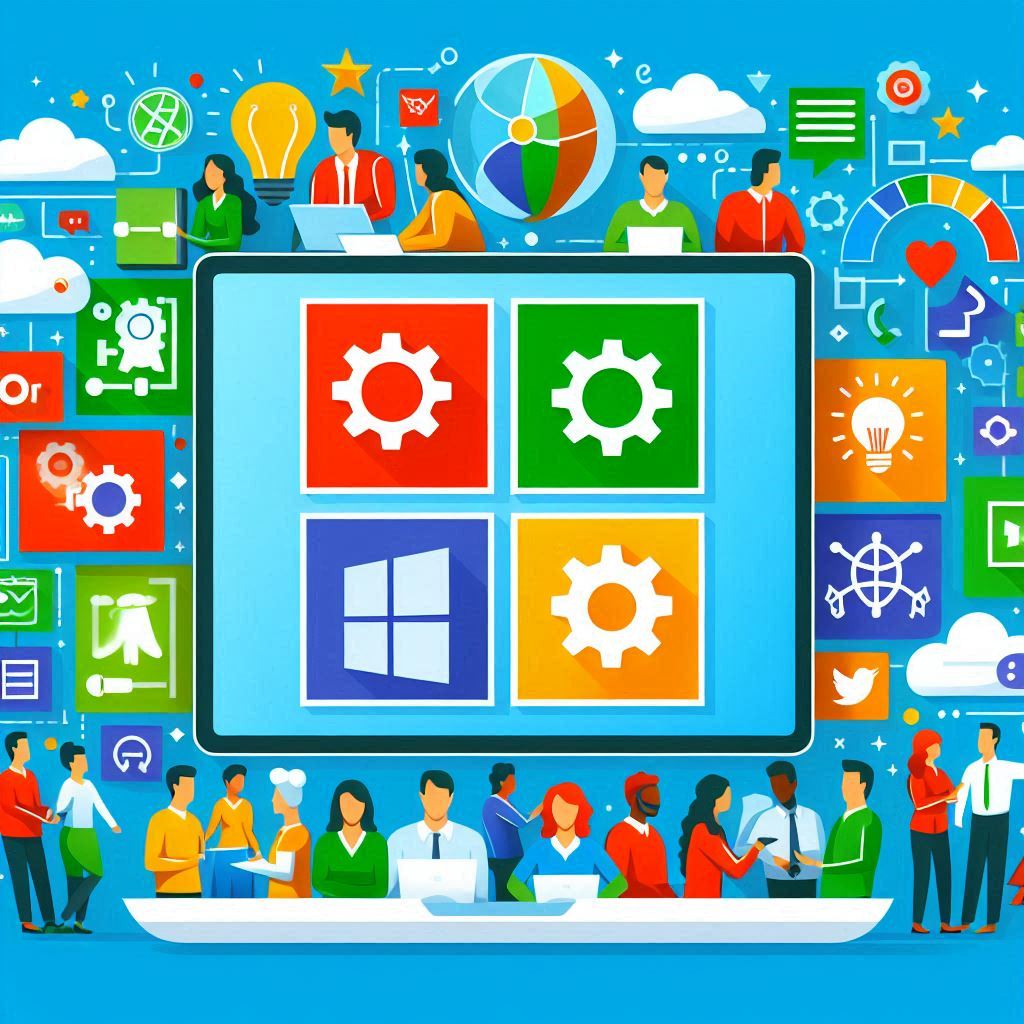Introduction
As technology evolves, digital inking has become a bridge between the physical and digital worlds, offering an intuitive way to interact with devices. Microsoft Ink, available at https://www.microsoft.com/ink, provides a seamless platform for writing, sketching, and annotating on various devices, mimicking the natural feel of handwriting or drawing. Whether you’re a student, professional, or creative, this guide will help you understand how to use Microsoft Ink to improve productivity and streamline workflows. Here’s everything you need to know to get the most out of it in 2024.
What is Microsoft Ink?

Microsoft Ink is a digital platform that enables users to write, draw, and annotate directly on their devices, with the fluidity of pen and paper but enhanced by digital technology. It’s deeply integrated across the Microsoft ecosystem, including Office 365, Windows Ink Workspace, and creative applications, making it a versatile tool for anyone. Whether you’re marking up a Word document, sketching in Paint 3D, or taking notes in OneNote, Microsoft Ink allows for natural interaction with technology.
The idea is to make the digital experience more human-centered by reviving the simple act of writing and drawing while integrating digital advantages like instant erasure, easy sharing, and real-time collaboration.
History of Microsoft Ink
Microsoft introduced digital inking with its Tablet PC back in the early 2000s, but adoption was limited due to hardware constraints. Fast forward to the touch-friendly era of Windows 10, and inking has become a core feature, thanks to innovations like the Surface Pen and Windows Ink Workspace. Today, Microsoft Ink is widely adopted across industries—from design and education to business—transforming how we interact with technology.
The Growing Importance of Digital Inking
In a world dominated by keyboards and touchscreens, many still yearn for the familiarity of writing or drawing. Digital inking caters to this desire by combining the tactile feel of pen and paper with the flexibility of digital tools. Whether you’re sketching detailed artwork or jotting down quick meeting notes, Microsoft Ink simplifies tasks and improves creativity and productivity. It’s a critical tool for professionals, students, and creatives alike.
Key Features of Microsoft Ink
- Windows Ink Workspace
The Ink Workspace is your central hub for inking activities, accessed directly from the taskbar. It houses tools like Sticky Notes, Snip & Sketch, and links to inking apps like OneNote. This workspace makes multitasking easier by letting users quickly switch between brainstorming, sketching, and document annotation. - Inking in Microsoft Office
A major advantage of Microsoft Ink is its integration with the Office suite. Whether in Word, Excel, or PowerPoint, you can draw, annotate, or highlight with ease. Imagine circling key figures in Excel or drawing diagrams directly on PowerPoint slides—inking allows for instant, intuitive collaboration without breaking the flow of work. - Collaboration Tools
Microsoft Ink enhances collaboration by enabling real-time annotation and brainstorming in tools like Microsoft Whiteboard. Teams can collectively work on documents, provide feedback, and sketch ideas, streamlining communication and improving efficiency in group projects.
Benefits of Using Microsoft Ink

- Enhanced Creativity and Productivity
For artists, designers, and other creatives, Microsoft Ink allows for precise control over drawings and sketches. With customizable pen options and pressure sensitivity, users can create highly detailed works. Meanwhile, for students or professionals, Microsoft Ink improves productivity by enabling quicker note-taking, document editing, and idea sharing. - Accessibility and Customization
Microsoft Ink offers flexibility for different user needs. Pen settings like sensitivity, color, and thickness can be customized, ensuring that writing or drawing feels comfortable. The platform is also accessible to left-handed users and those with fine motor challenges, allowing for adjustments to improve usability. - Wide Compatibility
Microsoft Ink works across a wide range of devices, from Microsoft Surface products to other Windows-based devices that support stylus input. This ensures that more people can benefit from its features, whether they’re using a Surface or a third-party device.
Compatible Devices for Microsoft Ink
- Microsoft Surface Devices
For the best experience, Surface devices like the Surface Pro, Surface Go, and Surface Book offer optimal precision and responsiveness when paired with the Surface Pen. These devices are designed with Microsoft Ink in mind, making them perfect for professionals, students, and creatives. - Third-Party Devices
Even if you don’t own a Surface, many other Windows devices from brands like HP, Dell, and Lenovo support Microsoft Ink. As long as your device has a touchscreen and supports pen input, you can fully leverage all the inking features.
How to Get Started with Microsoft Ink
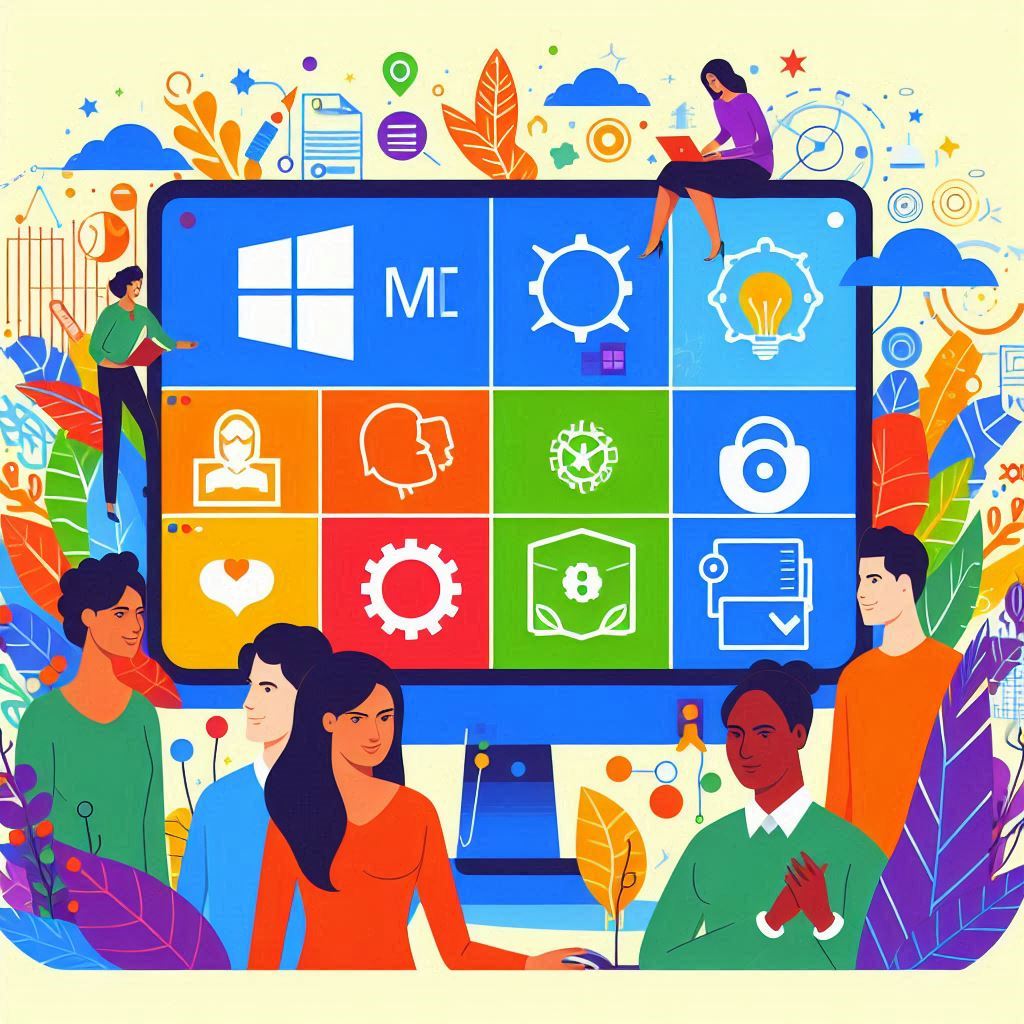
- Setting Up Windows Ink Workspace
To access Ink Workspace, click the pen icon on the taskbar. If it’s not visible, right-click the taskbar and enable the “Show Windows Ink Workspace” option. Once enabled, you can launch tools like Sticky Notes, Snip & Sketch, and other inking apps like OneNote with ease. - Customizing Your Pen Settings
Before starting, customize your pen settings for the best experience. Adjust options like pen sensitivity, ink color, and stroke width to match your preferred writing or drawing style. This customization ensures that your inking feels natural and intuitive.
Conclusion
Microsoft Ink brings the analog experience of writing and drawing into the digital world, offering a versatile, natural, and intuitive platform for users across industries. Whether you’re an artist looking for precision, a student needing to take detailed notes, or a professional aiming to streamline document collaboration, Microsoft Ink has the tools to help you boost creativity and productivity. With seamless integration across devices and applications, it’s a must-have in 2024 for anyone seeking to elevate their workflow.
FAQs
- What devices support Microsoft Ink?
Microsoft Ink works on a wide range of devices, including Microsoft Surface and third-party Windows devices with pen input support. - Can I use Microsoft Ink without a Surface Pen?
Yes, third-party styluses compatible with your device’s pen input can be used with Microsoft Ink. - Is Microsoft Ink free to use?
Yes, Microsoft Ink is a built-in feature of Windows 10 and later versions, available at no additional cost. - How do I access the Ink Workspace?
You can access Ink Workspace by clicking the pen icon on your taskbar or enabling it in the taskbar settings if it’s hidden. - What apps work with Microsoft Ink?
Microsoft Ink is compatible with various apps, including Microsoft Office, OneNote, Paint 3D, and many other creative and productivity tools.
Read more at Tiblor.com